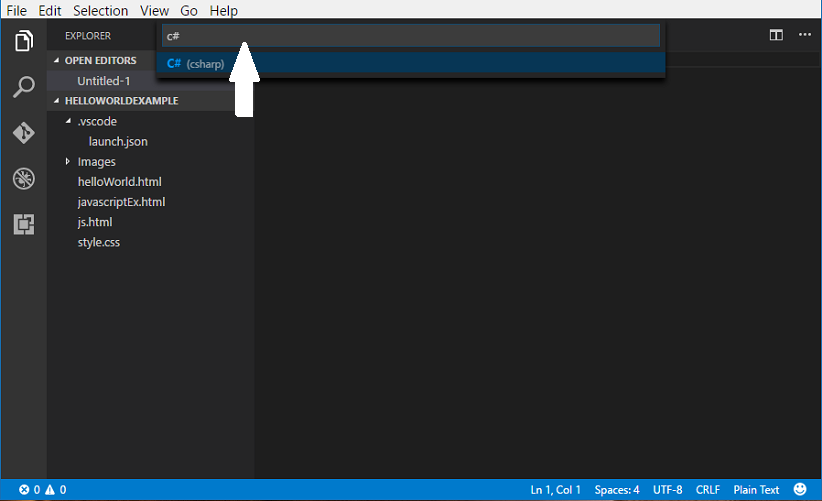Phaser Help and Tips
If your default browser is Google Chrome, you need to enter the following commands into your command prompt (Windows) or terminal (Mac). Before using the commands below make sure chrome is closed.
For Windows:
Go to Start > type cmd and select Command Prompt to open command prompt and insert the following command:
If you closed chrome that is running your Phaser project, you must redo the steps above.
For Mac:
Open terminal and insert the following command:
If you closed chrome that is running your Phaser project, you must redo the steps above.
Your project should now display properly in chrome.
Visual Studio Code Help and Tips
If you are coding in C# you need to install C# extension Once you have installed Visual Studio Code and .NET Core, the first thing you need to do is install C# extension to allow you to write and test your code in C#
Open Visual Studio Code, Go to View > Extensions, then type in C# and Select C# for Visual Studio Code(powered by OmniSharp) to install.
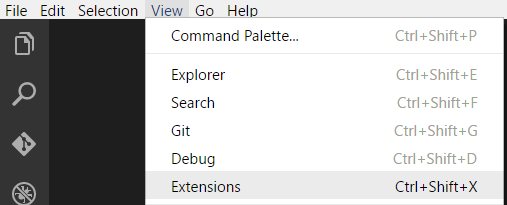
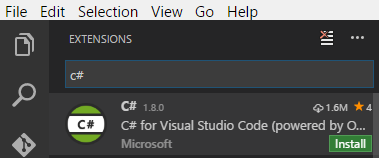
Use Visual Studio Code to debug your Unity C# projects.
Open Visual Studio Code, Go to View > Extensions, then type in Unity and Select Debugger for Unity to install.
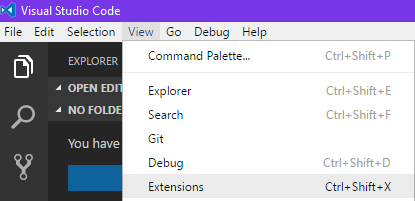
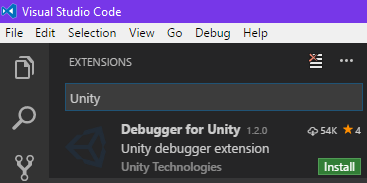
Go to File > Preferences > Color Theme
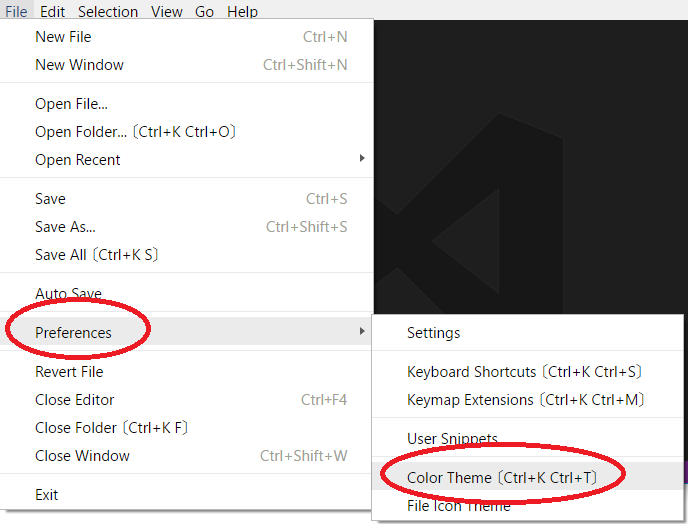
The default language mode in Visual Studio Code is Plain Text.
To change it, go to the buttom right-hand corner of the editor and select Plain Text box.
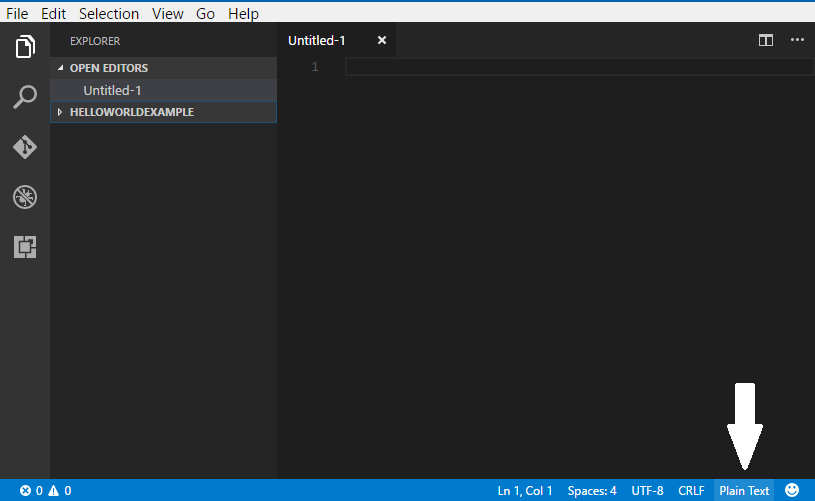
A text box will appear at the top center of the screen, type in the language you want and select.